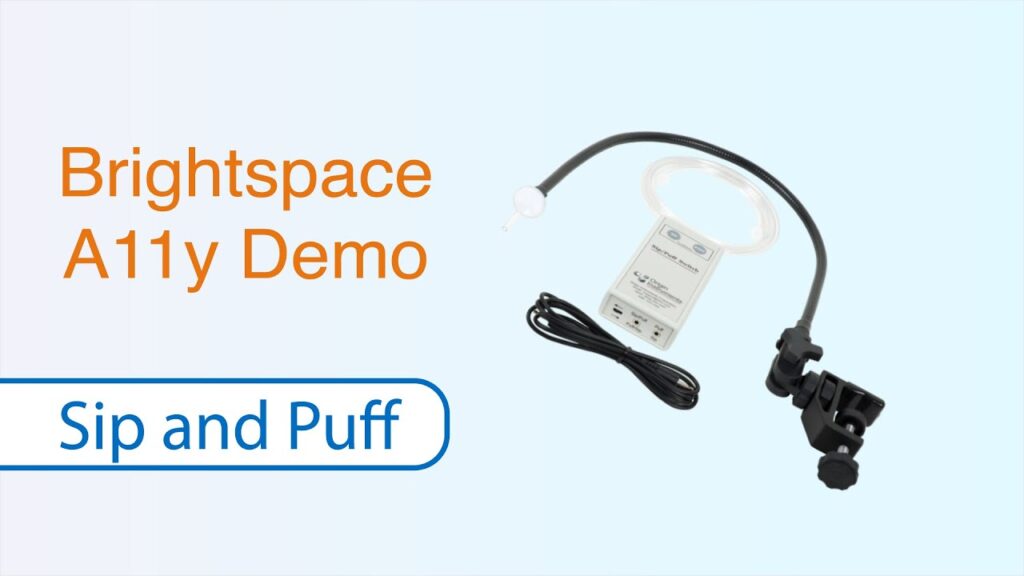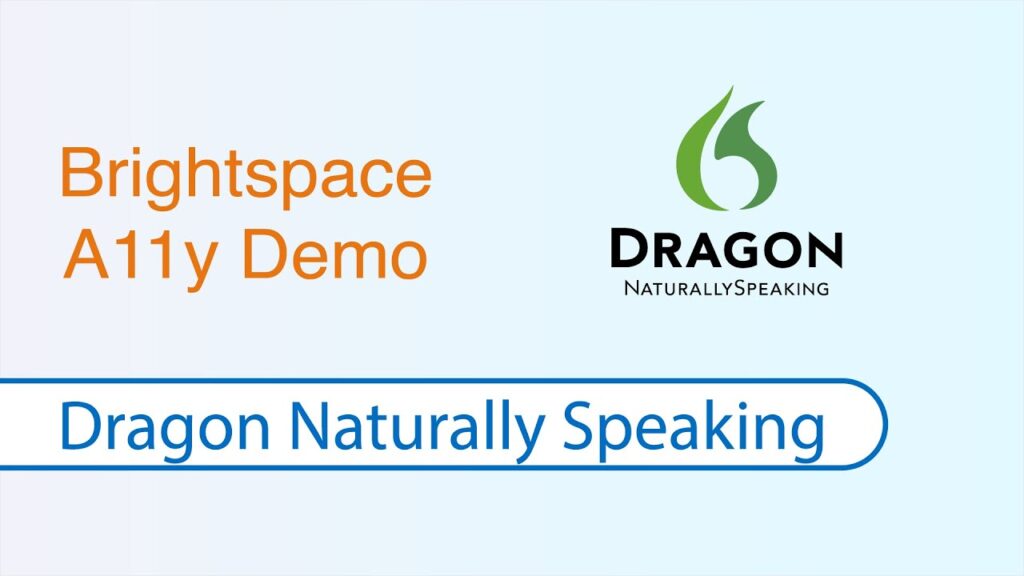Accessibility Lab: Physical
Welcome to the Physical section to experience how we make Brightspace more easily operable by everyone. Here we introduce you to some digital access constraints faced by people with reduced or no fine motor skills (use of their hands and fingers) and demonstrate how Brightspace is designed to work with the adaptive input technologies they use.
Adaptive Input Technologies
Fingers and hands are necessary to operate the keyboard and mouse, which are technologies most widely used for navigating and operating a computer interface. Fine motor skills (dexterity) could be lost progressively, such as arthritis or suddenly, such as a spinal cord injury.
There is a need to augment existing capabilities or find alternative and adaptive technologies for navigation, selection, and submission on a digital interface.
Alternative Keyboards
Learners with reduced fine motor skills might resort to adaptive input methods for augmenting their typing experience with a keyguard for their keyboard to manage trembling fingers. The large key keyboard shown below is overlaid with a hard-plastic keyguard that enables users to touch the key they want without accidentally touching nearby keys.
Alternative Input: Physical Devices
Learners with permanent damage to their motor abilities due to conditions like quadriplegia use alternative equipment to a conventional mouse for navigation and selection such as sip-and-puff switches, joysticks and scanning switches.
Button switches like the Jelly Bean switch shown above help users perform click and selection by moving specific parts of their body such as hitting it with their head.
ReadSpeaker TextAid also provides a dictation capability for clients who have a license. There are some free tools that allow us to dictate to create documents, the most popular of them being Google voice input. You can try that out as part of the exercises.
Let’s move to the Cognitive section…