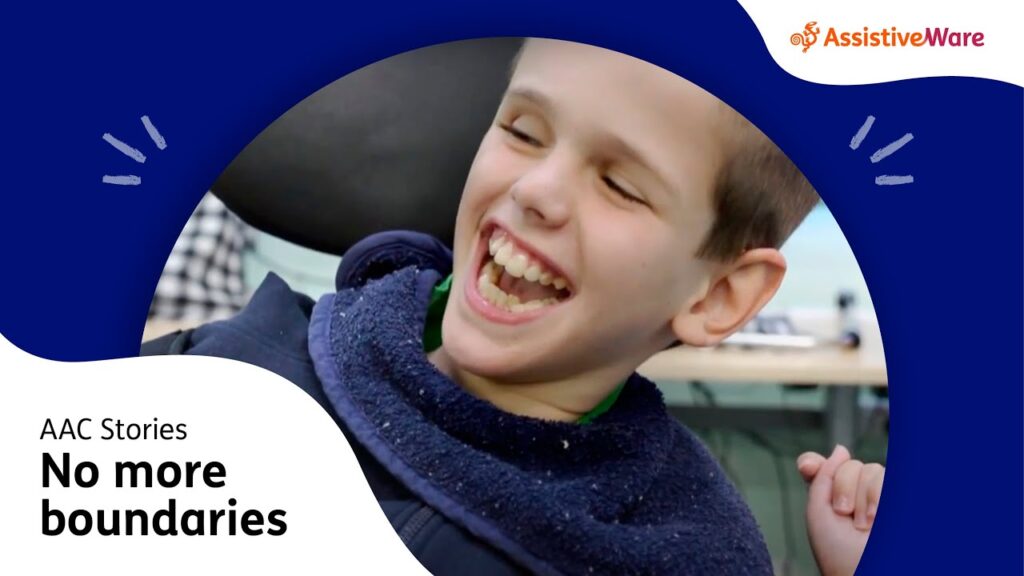Accessibility Lab: Cognitive
Welcome to the Cognitive section to experience how we make Brightspace more easily understandable by everyone. Here we introduce you to what digital access constraints people with cognitive challenges might face, how Brightspace is designed to make understanding the interface easier for them by reducing their cognitive load and how it works with assistive technologies such as e-Readers.
Cognitive Access Constraints
Cognitive challenges arise due to designs not meeting the different needs of people who exhibit neurodiversity, or diversity in the ways they think and behave. Neurodiversity could amnifest from birth or develop later in life. It could be progressive or sudden. Conditions commonly encountered in education are Attention Deficit Disorder (ADD) and learning disabilities such as Dyslexia (difficulty with reading,) Dysgraphia (difficulty with writing,) and Dyscalculia (difficulty with math.) Other conditions include Autism and Traumatic Brain Injury.
Assistive Technologies
Learners might use a variety of assistive tools and techniques such as augmenting the reading experience with an e-Reader or using of an alternative customizable graphic keyboard. e-Reader is also called a text reader, and is sometimes confused with a screen reader that is used by people with vision loss. e-Readers read only the content on a page while screen readers read even the controls such as menus and buttons.
e-Reader
e-Reader is a generic software that helps learners focus better on learning content by providing both audio and visual reinforcements. eReader tools such as ReadSpeaker and Read&Write read out the content and at the same time highlight the words being read, thus helping the learner focus better.
Brightspace has integrated ReadSpeaker into the Content tool, Assignment and Quizzes. When a course topic is opened in the content tool, a small media player icon is visible above the content. Upon clicking the icon, this tool reads out the content and at the same time highlights the words being read. This makes it easier for a learner needing additional help to focus on their course content and allows them to set highlighting options. BrightSpace also allows learners the choice to use other commercially available e-Readers such as Read&Write Gold.
Programmable keyboards
The Intellikeys keyboard allows the setting up of a variety of layouts depending on the cognitive capability of the learner.
Intellikeys programmable keyboard
Experience the tool on the iPad in the Cognitive Space using the hands-on exercises provided at the end of this page.
Brightspace Designs for Learning with Ease
Predictability
- Brightspace uses standard components and design patterns.
- Pages are designed to appear and operate in predictable ways.
- A series of pages in the Brightspace Accessibility and Navigation guide are devoted to helping users understand the layout and features.
- Context-sensitive help is available.
Consistency
- Date pickers are presented consistently throughout the platform.
- Consistent language and iconography is used throughout the system.
- Icons are easy to distinguish and metaphors used are intuitive.
- Abbreviations are marked up; for example, short names for days of the week are marked up to give the respective full names.
Personalization
- Users may set font preferences to enlarge system fonts in Brightspace.
- Discussion forums can be set to display only unread messages.
- Errors are clearly highlighted for quick visual identification.
- Email interface can be set to show or hide message preview and folder list panes.
- The number of items displayed per page can be customized.
- Through the “impersonate” feature, users can avail remote assistance to solve issues.
- Language packs may be created with more simple language.
- Users may be given extended time or alternative test dates through the “Special access” options.
- If permitted, users may download all of the course notes in their native format for viewing in an external application.
Our Values
Now that you’ve learned about different assistive technologies and had a chance to experience the Accessibility Lab Hands On Exercises in either of the Labs, you can head over to Values section to learn about the values that drive accessibility and inclusion in D2L and how they help us offer accessibility support to our clients.
Let’s move to the Values section …